Keynote:
To add a link to your Instagram Story, open the app, create or upload your story, tap the sticker icon, choose Link, paste your URL, customize the sticker text, and place it visibly on your story. This lets viewers tap the sticker to visit your page instantly, helping you drive traffic and engagement effortlessly.
Adding a link to an Instagram Story means letting viewers tap a sticker in your story and go to an external webpage. Many users wonder: How can I add a link if I don’t have tons of followers? Or what’s the best way to use links in stories without confusing followers? In this post, you’ll learn clearly what the feature is, how to set it up step-by-step, what common mistakes to avoid, and how you can use it effectively to drive traffic, engagement, or conversions.
What Exactly Is a Link in Instagram Stories?
Before using the feature, it’s important to understand what makes story links different from other forms of content sharing.
In the past, adding URLs on story posts for everyone wasn’t available; only larger or verified accounts could “swipe up.” That old “swipe-up” method is gone. Now, the feature everyone uses is the Link Sticker. When a follower taps that sticker in your story, Instagram opens the external URL you added.
Here are key facts:
- The Link Sticker appears inside the story editor after you choose a photo or video.
- You can edit the sticker text (the visible label) so you don’t have to show the raw URL.
- You can place it anywhere on the story frame, resize it, and choose the color.
- You no longer need a minimum follower count or verification. Anyone with an Instagram account can use it.
In short, this small but mighty tool opens the door to seamless traffic flow beyond Instagram.
How to Add a Link to Your Instagram Story
Before diving into the steps, remember that a well-placed link sticker can make or break your story’s impact. Its visibility, design, and timing determine how many people will actually notice and tap it. Treat it like a call-to-action button; it should stand out, feel natural within your story’s flow, and instantly tell viewers where that single tap will take them.
Step-by-Step Process
Follow these easy steps to add a link to your next story:
- Open your Instagram app. On your home screen, tap the “+” to add a new story or swipe right to access the Story camera.
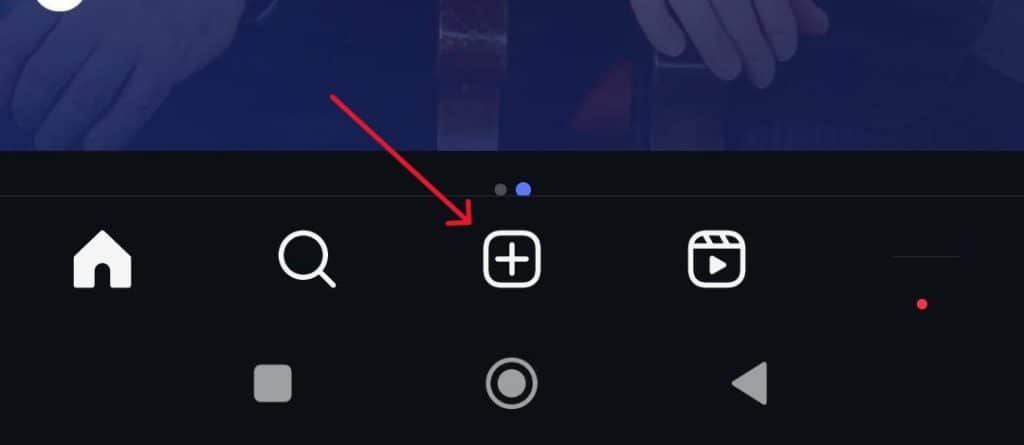
- Capture or upload a photo or video you want to use in the Story.
- Once your content is ready, tap the Sticker icon (a square smiley face) at the top of the screen.
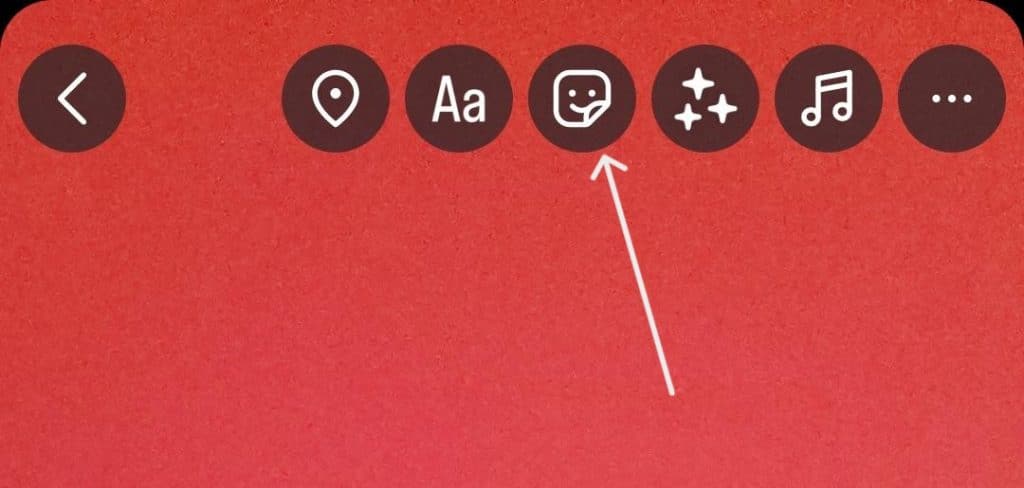
4. From the sticker menu, select Link (usually a chain icon).
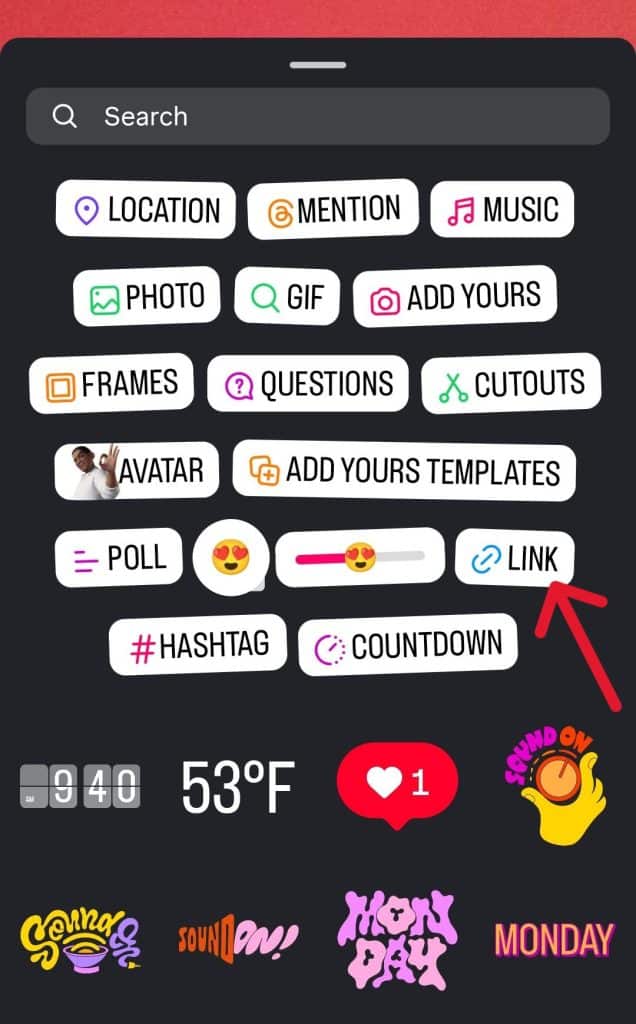
5. Paste or type the destination link you want people to go to.
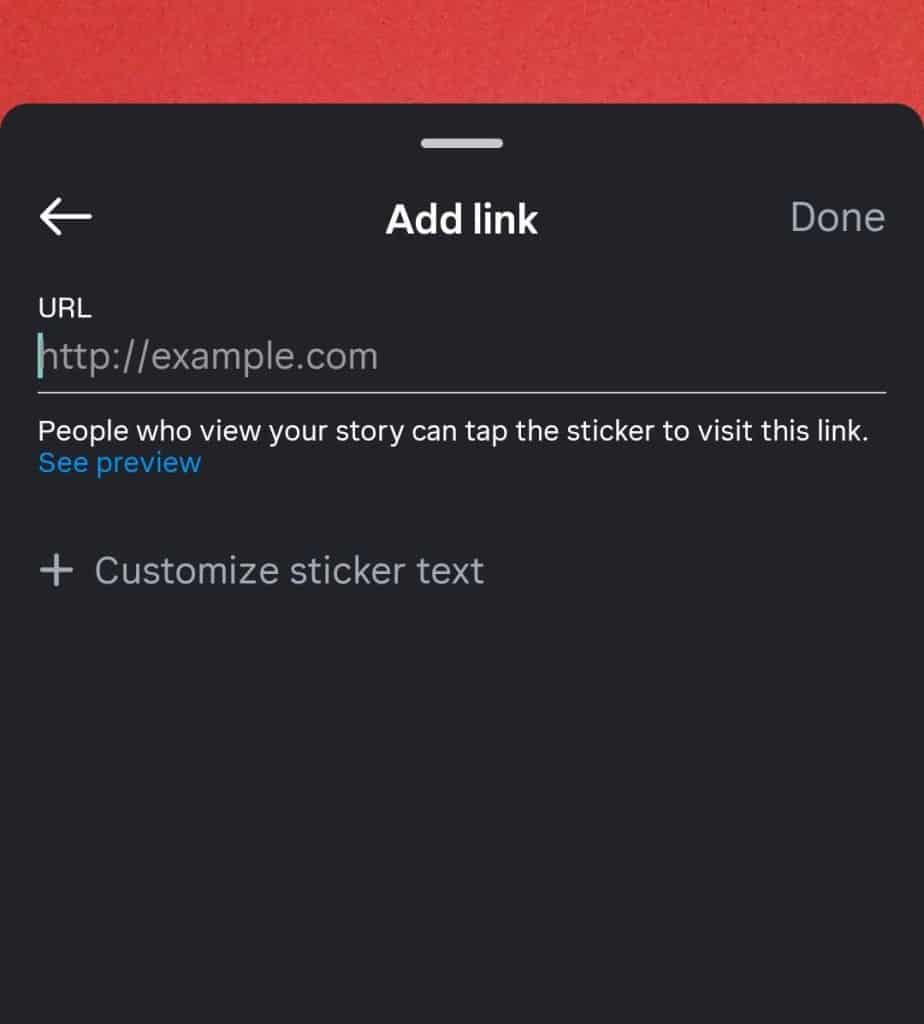
- (Optional but recommended) Customize the sticker text “Read more,” “Shop now,” or “See full article.”
- Move and resize the sticker on the frame. Pick a readable position and color.
- Once satisfied, publish the Story. Followers can now tap the link sticker.
Tips on Placement and Appearance
Even a small design decision can influence whether followers notice your sticker.
- Make sure the sticker is easy to see. Don’t hide it under reply bars or cluttered visuals.
- Use short, action-based text instead of long URLs.
- Ensure good contrast between the sticker and the background.
- Repeat your link sticker or reference it across slides to improve recall.
- Track performance through Insights or link-tracking tools.
Why You Might Want to Add a Link to Your Story
Now that you know what the link sticker does, let’s see why it’s such a valuable tool. Beyond being just a clickable element, it’s one of the easiest ways to guide your audience toward your goals, whether that’s driving traffic to a website, promoting a new product, or sharing important updates. When used strategically, it bridges your visual storytelling with real user action, turning casual viewers into engaged participants.
Drive Traffic to Content
If you run a blog, promote a product, or have external resources, adding a link in your story is a shortcut to drive followers directly there instead of relying on the “link in bio.”
Increase Engagement and Conversions
Rather than showing something and hoping people remember to visit, you let them tap instantly. That reduces friction and helps increase click-throughs.
Share Timely Offers or Events
Stories are short-lived, so they’re perfect for limited-time offers, flash sales, or event sign-ups. A link sticker gives your story a clear call to action.
Build Your Brand and Cross-Promote
You might have a newsletter, YouTube channel, or podcast. Using link stickers helps you funnel followers toward those platforms without relying solely on your profile bio.
How to Use Links for Business Growth
Understanding the technical side is just the start; the real value lies in how you use story links strategically. It’s not only about placing a clickable element but about creating a journey that aligns with your audience’s behavior. When every link supports a clear goal, whether that’s boosting sales, building community, or driving awareness, it transforms your story from a quick visual post into a meaningful interaction. Strategic use turns routine posts into conversion opportunities and keeps your content connected to measurable outcomes.
Drive Sales Through Visual Storytelling
Each story slide is a micro-advertisement. Pairing a compelling image or short video with a “Shop Now” link sticker can turn attention into action. Use visuals that naturally lead the eye toward your sticker placement.
Strengthen Customer Relationships
Direct followers to behind-the-scenes content, tutorials, or exclusive offers. When people feel included, they interact more often—and that builds loyalty.
Collect Leads or Feedback
You can link to forms, surveys, or waitlists directly in stories. This lets you gather insights from followers without sending them through multiple steps.
Promote Seasonal Campaigns
During holiday seasons or launches, link stickers act as fast bridges between your promotions and your online shop. It’s a simple way to measure conversion peaks.
Common Mistakes and How to Avoid Them
Even though it’s simple to use, many users still make avoidable errors when adding links. Small oversights, like unclear placement, poor design contrast, or broken URLs, can easily cause followers to ignore your story altogether. What seems like a tiny detail, such as where you position the sticker or how your call to action reads, can determine whether your story converts or gets skipped. Taking a few extra seconds to plan your link design, placement, and destination can make all the difference between passive views and active engagement.
1. Sticker Blends into Background
If the sticker doesn’t stand out, viewers may miss it. Choose a contrasting color and position it centrally or near the bottom.
2. Linking to Non-Mobile Pages
Always test your links on a phone. If your landing page isn’t mobile-friendly, viewers will leave quickly.
3. Covering Visual Content
Ensure your sticker doesn’t block the main subject of your story image or video.
4. No Context or Weak CTA
A link with no explanation performs poorly. Give viewers a reason to tap—tell them what’s behind the link.
5. Using Long, Messy URLs
Branded short links or custom sticker text look cleaner and build trust.
6. Not Tracking Performance
Check your story insights or link analytics to see what content drives the most clicks.
FAQs
You can customize the sticker label to read “Shop now” or “Learn more,” so followers see clean text instead of the full link.
Use Instagram Insights under your story analytics or connect your link with a tracking tool like Bitly to view click-through numbers.
Always test links before posting. A broken page frustrates users and can harm trust.
Yes. Avoid spammy redirects, unsafe pages, or misleading content. Instagram can block or flag harmful links.
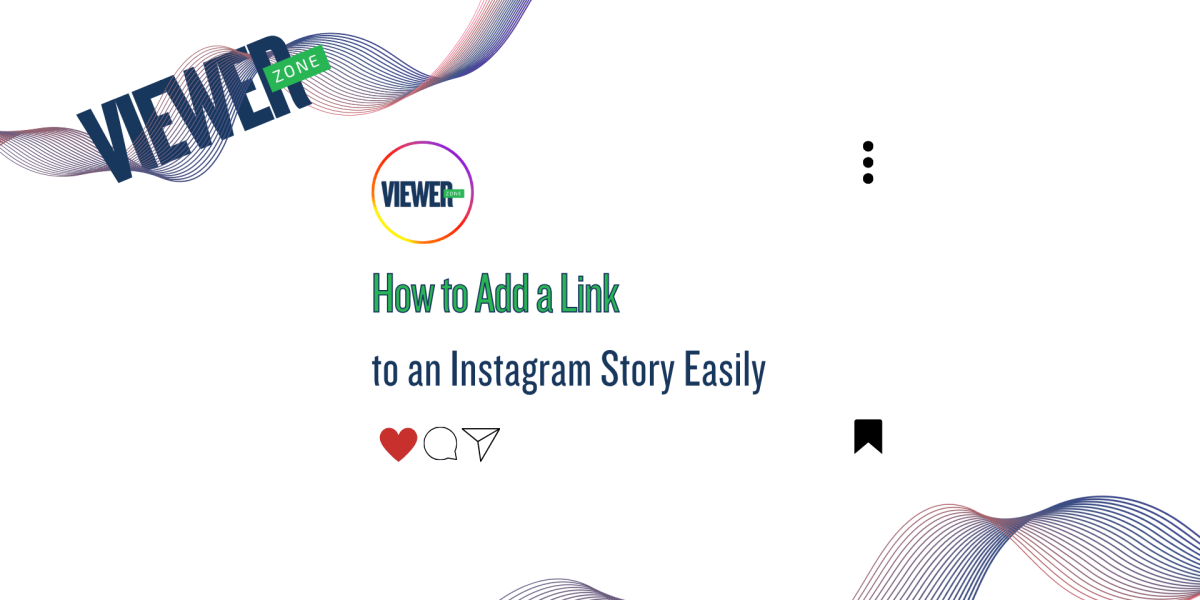
Comments & Discussion
Add Your Comment
Share your thoughts and join the conversation